How to Download a Bid in RhinoDox
There are two methods for downloading bids, depending on whether you are accessing the bid from the Bids Tab or the Document Viewer. Follow the steps below to download your bid.
Method 1: Download from the Bids Tab
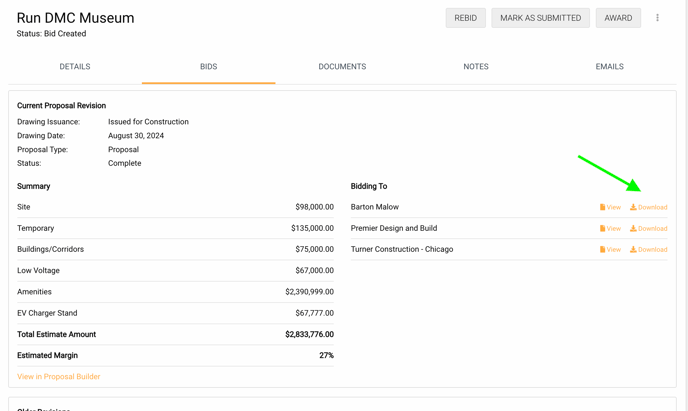
Method 2: Download from the Document Viewer
- Navigate to the Bids Tab in your project.
- Locate the bid you want to download in the list of bids.
- Next to the bid, you will see two options:
- View – Allows you to preview the bid.
- Download – Allows you to download the bid.
- Click on the Download button (shown with a download icon) to save the bid file to your device.
Example Screenshot:
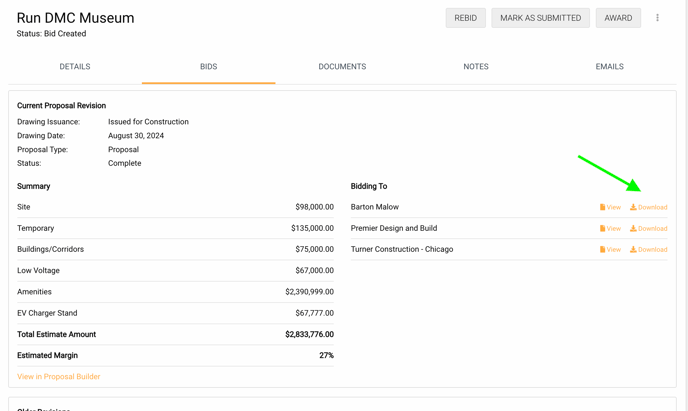
Method 2: Download from the Document Viewer
- Open the bid in the Document Viewer by selecting the View option.
- Once the document is displayed, locate the three vertical dots (ellipsis) in the upper-left corner of the viewer.
- Click on the ellipsis menu, and a dropdown will appear.
- Select Download from the dropdown options.
- The bid will be downloaded to your device.
Example Screenshot:

Additional Tips:
- Ensure pop-up blockers are disabled if you encounter any issues with downloading files.
- Files are typically saved in PDF format and can be opened with any standard PDF viewer.
By following these steps, you can easily download bids and ensure you have the latest version available for your records or submissions. For further assistance, reach out to RhinoDox support!