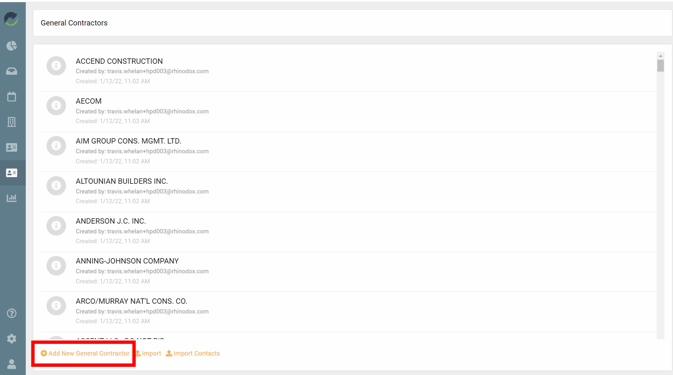How to add a new GC and GC Contact
This article will show where/how to add single General Contractors to RhinoDox as well as how to add new Contacts to a GC
The most efficient method to add a new GC and Contact to your account is during the creation of a new Proposal. While on the 'Details' tab, scroll down to the 'General Contractors' module and click 'Add New General Contractor'. Fill in the GC's information and click 'Save'. The GC is then created and automatically added to this Proposal.
To add a new contact to a GC, click the card icon next to the Main Contact's name field. Click 'Add New Contact' and fill out their details, then select 'Save'. The contact can then be selected from the field drop down menu.
Watch the video below for a complete walkthrough:
Another option to add a new GC to your account is by clicking the 'General Contractors' tab on the left side of your screen, then select 'Add New General Contractor'