How to 'Hard Refresh' my browser
If you have been a RhinoDox user for some time, you will sometimes need to do a 'hard refresh' on your browser to see the latest updates.
RhinoDox updates our platform approximately every two weeks. Most of the time there is no reason to have to go through the process below.
If you have RhinoDox open or are logged in when we change the code, then on order to see the latest updates you may need to complete a 'hard refresh' on your Chrome browser. Here are the instructions:
First, do this:
- Log out of the RhinoDox platform.
- Close any browser tabs that have RhinoDox open.
- Relaunch RhinoDox but DO NOT LOGIN
- Determine which browser you have below and 'Hard Refresh'
- Login to RhinoDox
- For belts and suspenders 'Hard Refresh' again
Chrome on Windows:
To hard refresh on Google Chrome on Windows, there are two ways you can do it:
- Hold down Ctrl and press F5 OR
- Hold down Ctrl and click the browser's Reload button.
Chrome on Mac:
To do a hard refresh on Google Chrome on Mac, there are two ways that you can do it:
- Hold down Shift and click the Reload button.
- Or Hold down Command, Shift and click the ‘R’ key.
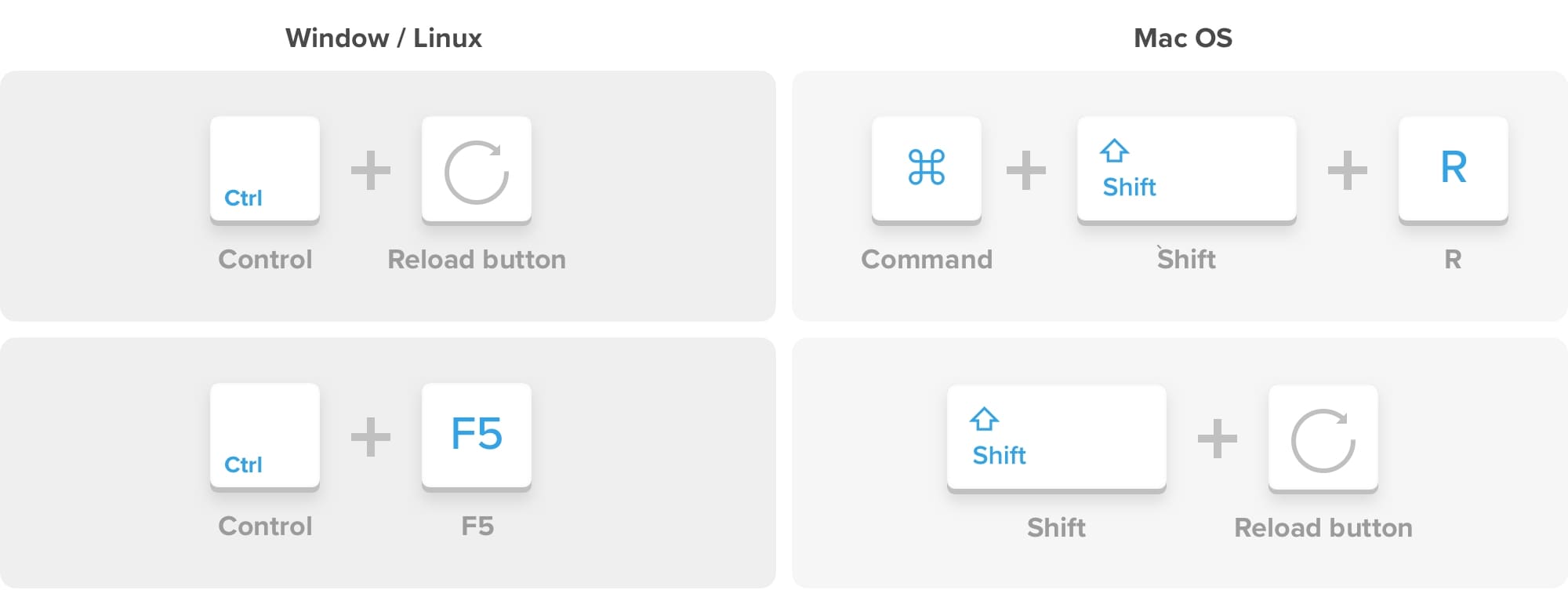
How to hard refresh browser and clear cache if you're using Safari.
Safari:
To hard refresh safari, there is one simple way to do it.
- Hold down the option and command key then press the ‘E’ key.
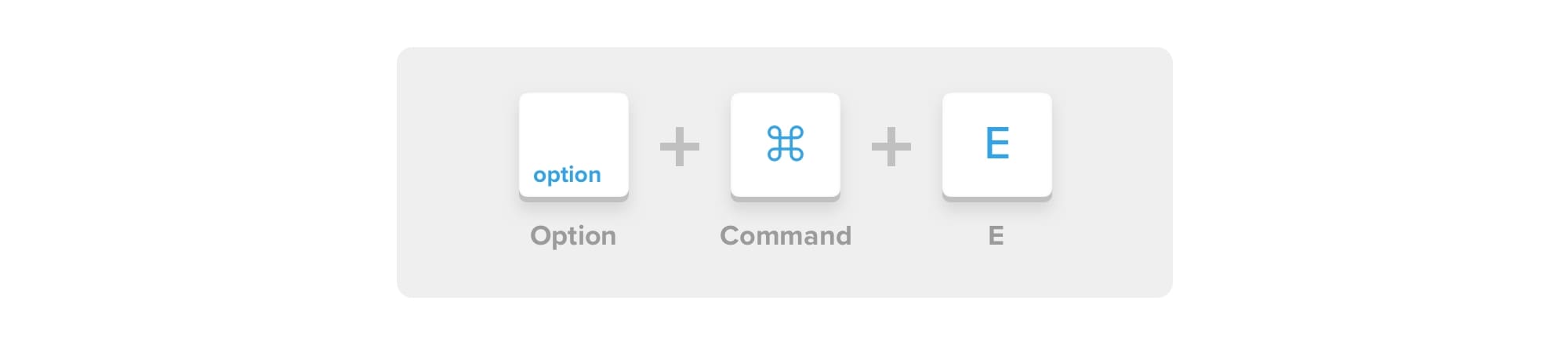
How to hard refresh browser and clear cache if you're using Internet Explorer
Internet Explorer/Edge
To hard refresh safari, there is one simple way to do it:
- Hold the Control key, press the F5 key.
- Or, hold the Control key, click the Refresh button.
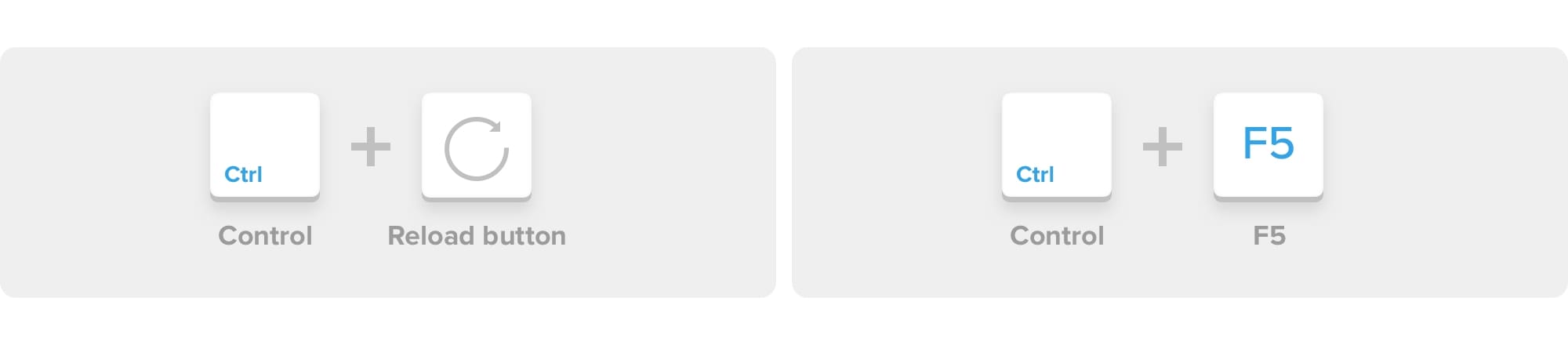
If you still have issues, please email support@rhinodox.com and we will get in touch.